In today’s fast-paced business environment, using task management tools efficiently is critical to staying organized and meeting deadlines. Custom workflows, a powerful feature in most task management tools, allow you to tailor task processes to suit your specific needs. By creating custom workflows, you can enhance team productivity, streamline operations, and ensure a clear flow of responsibilities.
This comprehensive guide will walk you through everything you need to know about creating custom workflows in task management tools, including their importance, benefits, and practical steps for implementation.
1. What Are Custom Workflows?
Custom workflows are personalized task sequences or processes designed to align with your unique project or organizational needs. Unlike pre-built templates, custom workflows let you define stages, assign roles, and automate actions tailored to your team’s specific requirements.
Key Components of Custom Workflows
- Stages/Steps: The distinct phases a task must pass through.
- Triggers: Automated actions that move tasks between stages.
- Assignees: Team members responsible for completing tasks at each stage.
- Dependencies: Tasks or actions that rely on the completion of preceding tasks.
2. Why Are Custom Workflows Important?
Custom workflows address inefficiencies by aligning processes with how your team operates. Here’s why they are essential:
A. Tailored to Specific Needs
Every team has unique processes. Custom workflows ensure task management tools adapt to your way of working, not the other way around.
B. Increased Efficiency
By defining clear stages and automating repetitive actions, custom workflows save time and reduce manual errors.
C. Improved Collaboration
They provide a clear visual roadmap, making it easier for team members to understand responsibilities and track progress.
D. Enhanced Accountability
Workflows specify who is responsible for each stage, ensuring accountability and transparency.
E. Better Monitoring and Reporting
Custom workflows make it easier to track progress, identify bottlenecks, and generate reports for stakeholders.
3. How to Create Custom Workflows in Task Management Tools
Creating effective custom workflows involves understanding your team’s needs, choosing the right tools, and configuring them properly. Follow these steps:
Step 1: Understand Your Workflow Requirements
Start by analyzing your existing processes to identify what works and what needs improvement.
Questions to Consider:
- What are the key stages in your process?
- Who is responsible for each stage?
- Are there tasks that frequently get delayed?
- Which steps can be automated?
Example:
A marketing team might need stages like “Content Creation,” “Design Approval,” “Publishing,” and “Promotion.”
Step 2: Choose the Right Task Management Tool
Select a tool that supports custom workflows and aligns with your team’s requirements.
Popular Tools for Custom Workflows:
- Trello: Ideal for visual workflows using Kanban boards.
- Asana: Offers flexible project templates and custom fields.
- Monday.com: Allows for detailed automation and workflow customization.
- Jira: Perfect for Agile teams with advanced workflow capabilities.
Step 3: Map Out the Workflow
Create a visual representation of your workflow to ensure clarity before implementation.
Tips for Workflow Mapping:
- Use flowchart tools like Lucidchart or Miro to map out processes.
- Include all stages, roles, and decision points.
- Identify potential bottlenecks and plan for contingencies.
Step 4: Set Up Stages in the Tool
Define the key stages of your workflow in the task management tool.
Example:
In Trello, create columns like “To Do,” “In Progress,” “Review,” and “Completed.”
In Asana, set custom sections for each stage of your workflow.
Step 5: Assign Responsibilities
Clearly assign tasks or stages to team members.
Best Practices:
- Match tasks to team members based on their expertise.
- Use tags or labels to specify roles.
- Ensure each stage has an owner to avoid ambiguity.
Step 6: Configure Automation
Automation reduces manual intervention and ensures tasks move smoothly through the workflow.
Common Automation Examples:
- Task Movement: Automatically move tasks to the next stage when completed.
- Notifications: Trigger reminders or alerts for upcoming deadlines.
- Dependencies: Set tasks to start only when prerequisites are completed.
Tools to Use:
- Monday.com’s automation recipes for triggers and actions.
- Zapier to connect task management tools with other platforms.
Step 7: Test and Refine
Run a pilot of your workflow with a small team to identify issues.
Testing Checklist:
- Are all stages working as intended?
- Are team members receiving necessary notifications?
- Are automated triggers functioning correctly?
Iterate: Make adjustments based on team feedback to ensure the workflow runs smoothly.
Step 8: Roll Out to the Entire Team
Once the workflow is refined, introduce it to the entire team and provide training.
Training Tips:
- Conduct hands-on workshops to familiarize team members with the workflow.
- Provide documentation or video tutorials for future reference.
- Encourage feedback to ensure continuous improvement.
4. Examples of Custom Workflows by Industry
A. Software Development Teams
Workflow Stages:
- Backlog
- In Progress
- Code Review
- Testing
- Deployment
Benefits:
- Aligns with Agile methodologies.
- Tracks development progress clearly.
Tool Recommendation: Jira
B. Marketing Teams
Workflow Stages:
- Content Creation
- Design Approval
- Client Review
- Publishing
- Performance Analysis
Benefits:
- Streamlines campaign management.
- Enhances collaboration between content and design teams.
Tool Recommendation: Monday.com
C. Sales Teams
Workflow Stages:
- Lead Qualification
- Outreach
- Negotiation
- Closed-Won/Closed-Lost
Benefits:
- Tracks leads effectively.
- Provides clear visibility into the sales pipeline.
Tool Recommendation: HubSpot or Salesforce
5. Common Mistakes to Avoid
A. Overcomplicating the Workflow
Too many stages or automation rules can confuse team members.
- Solution: Keep workflows simple and intuitive.
B. Failing to Update Workflows
Outdated workflows can become inefficient over time.
- Solution: Regularly review and update workflows as team needs evolve.
C. Ignoring Team Feedback
Not involving the team in workflow creation can lead to poor adoption.
- Solution: Gather input from team members during the planning phase.
6. Advanced Features to Enhance Workflows
A. Custom Fields
Add custom fields to tasks for better categorization and tracking.
Example: Use custom fields like “Priority Level” or “Estimated Hours” in Asana.
B. Integration with Other Tools
Connect your workflow with tools like Slack, Google Drive, or Zoom for seamless operations.
C. Analytics and Reporting
Use built-in analytics to monitor workflow efficiency and identify bottlenecks.
Example: Monday.com’s dashboards provide real-time insights into task progress.
D. Role-Based Access
Restrict access to specific stages or tasks to maintain data security.
7. The Future of Custom Workflows
A. AI-Driven Workflow Optimization
AI will analyze workflows and suggest improvements to enhance efficiency.
B. Real-Time Collaboration
Future tools will allow multiple team members to work on tasks simultaneously with live updates.
C. Increased Automation
Expect more robust automation capabilities, reducing manual interventions further.
Conclusion
Creating custom workflows in task management tools is a game-changer for teams seeking better organization, efficiency, and collaboration. By tailoring workflows to your unique needs, you can eliminate bottlenecks, boost productivity, and achieve project goals more effectively. Follow the steps outlined in this guide to build your custom workflows, and watch your team’s efficiency soar.
Get started today and transform the way you work!

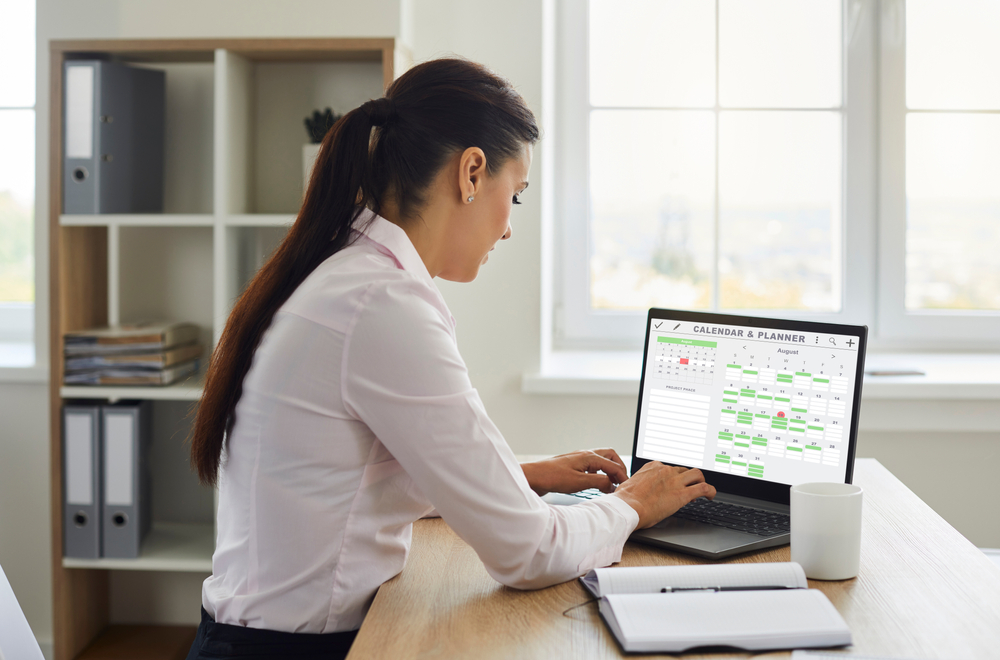
Leave a Reply