In today’s fast-paced world, managing tasks effectively while juggling deadlines, meetings, and personal commitments can be challenging. Integrating task management tools with calendar apps offers a seamless way to streamline workflows, improve scheduling, and maximize productivity.
This comprehensive guide explores the benefits, strategies, and actionable steps for integrating task management with calendar apps, ensuring you stay on top of your goals.
1. Why Integrate Task Management with Calendar Apps?
1.1 The Challenges of Separate Systems
- Lack of Synchronization: Separate systems for task management and scheduling often lead to missed deadlines and overlapping commitments.
- Reduced Productivity: Switching between multiple tools increases cognitive load and wastes time.
1.2 The Power of Integration
Combining task management and calendar apps allows you to:
- Visualize Tasks: See deadlines alongside events.
- Enhance Efficiency: Schedule tasks in available time slots.
- Improve Accountability: Track progress and avoid conflicts.
2. Key Benefits of Integration
2.1 Centralized Scheduling
- View meetings, deadlines, and task timelines in one interface.
- Simplifies prioritization and reduces the risk of overscheduling.
2.2 Improved Time Management
- Allocate time blocks for tasks and ensure adequate focus.
- Identify gaps in your schedule for additional work or breaks.
2.3 Enhanced Collaboration
- Shared calendars integrated with task boards improve team coordination.
- Everyone stays informed about project deadlines and progress.
2.4 Real-Time Updates
- Automatic synchronization ensures your schedule is always up-to-date.
- Adjustments in task management tools reflect instantly in calendar apps.
3. How to Integrate Task Management with Calendar Apps
3.1 Choose the Right Tools
Select task management and calendar apps that offer seamless integration. Popular combinations include:
- Asana + Google Calendar
- Trello + Outlook Calendar
- ClickUp + Apple Calendar
3.2 Use Built-In Integrations
- Most modern tools have native integrations or plugins for popular calendar apps.
- Explore options in the settings or integration menu of your task management tool.
3.3 Utilize Third-Party Connectors
Tools like Zapier and Automate.io can connect apps that don’t have direct integrations.
3.4 Set Up Two-Way Sync
Enable two-way synchronization to ensure updates made in either app reflect in the other.
3.5 Customize Views
- Use filters to display only relevant tasks or events in your calendar.
- Opt for color-coded categories for better visualization.
4. Best Practices for Integration
4.1 Prioritize Tasks
- Rank tasks by urgency and importance before scheduling them in your calendar.
- Use the Eisenhower Matrix or similar frameworks for effective prioritization.
4.2 Time Blocking
- Allocate specific time slots for focused work on individual tasks.
- Avoid overbooking yourself by leaving buffer periods for breaks.
4.3 Regular Reviews
- Review your calendar daily to ensure tasks and events are aligned.
- Adjust priorities or reschedule as needed to stay on track.
4.4 Sync Recurring Tasks
- Automate repetitive tasks by setting up recurring reminders in your calendar app.
- Ensure deadlines are set for long-term projects.
4.5 Use Notifications Wisely
- Enable notifications for critical deadlines or events to avoid missing important tasks.
- Avoid overusing reminders to minimize distractions.
5. Tools for Integration
5.1 Asana + Google Calendar
Features:
- View Asana tasks in Google Calendar.
- Sync due dates and time slots automatically.
5.2 Trello + Outlook
Features:
- Create calendar events directly from Trello cards.
- Drag-and-drop tasks into specific dates on your Outlook Calendar.
5.3 Notion + Apple Calendar
Features:
- Sync project timelines and tasks from Notion to Apple Calendar.
- Use widgets for real-time updates on your iPhone or Mac.
5.4 ClickUp + Any Calendar
Features:
- Two-way sync with Google, Apple, and Outlook calendars.
- Visualize ClickUp tasks as calendar events.
6. Use Cases of Task-Calendar Integration
6.1 Personal Productivity
Busy professionals can manage appointments, deadlines, and personal commitments effortlessly.
6.2 Team Collaboration
Project managers can assign tasks and share project timelines across teams.
6.3 Academic Scheduling
Students can organize coursework, exam preparation, and extracurricular activities.
6.4 Event Planning
Event coordinators can manage vendor deadlines, bookings, and schedules seamlessly.
7. Challenges and Solutions
7.1 Overcrowded Calendars
Solution: Use filters to display only high-priority tasks or events.
7.2 Sync Errors
Solution: Regularly check integrations and update software to avoid glitches.
7.3 Limited Features in Free Plans
Solution: Invest in premium plans for advanced features and integrations.
8. Future of Task Management and Calendar Integration
8.1 AI-Powered Recommendations
- AI will suggest optimal scheduling based on task urgency and availability.
8.2 Deeper Integrations
- Enhanced APIs will allow seamless connections between multiple tools.
8.3 Smart Notifications
- Notifications will adapt based on your focus and workload.
9. Actionable Tips for Better Task Management
9.1 Plan Weekly
- Set aside time at the beginning of each week to plan tasks and schedule them in your calendar.
9.2 Limit Your To-Do List
- Avoid overloading your schedule with unrealistic goals.
9.3 Reflect and Refine
- At the end of each week, review your progress and refine your workflow.
10. Conclusion
Integrating task management tools with calendar apps revolutionizes how we approach productivity. By combining scheduling and task tracking into a single system, you can reduce stress, improve efficiency, and achieve your goals with ease. From personal productivity to team collaboration, the benefits are immense.
Start integrating your tools today to take control of your time and streamline your workflows for maximum success.

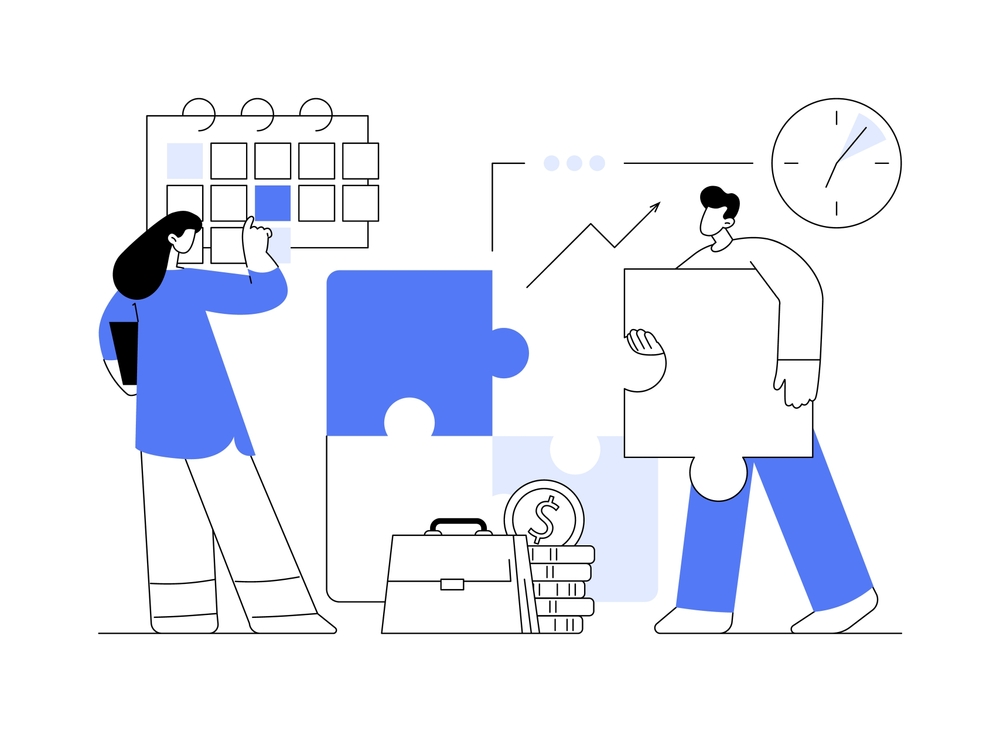
Leave a Reply